โต๊ะ บริกร ครัว และการจองโต๊ะ | Tables, Service Staff, Bookings Kitchen
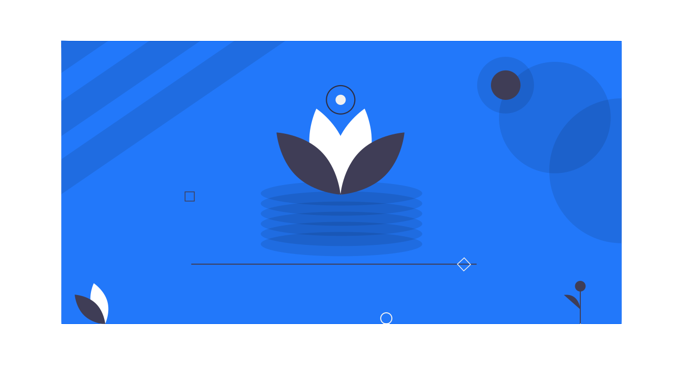
โต๊ะ พนักงานบริการ การจอง การปรับเปลี่ยน ห้องครัวสำหรับร้านอาหาร รถเก๋ง ศูนย์บริการ และอื่นๆ
เปิดใช้งานโมดูล:
ไปที่การตั้งค่าระบบและเปิดใช้งานโมดูลด้านล่าง
- ตาราง
- พนักงานบริการ
- โมดิฟายเออร์ (ตัวดัดแปลง)
- ครัว
หมายเหตุ 1: การเปิดใช้งาน Tables & Service Staff จะเปิดใช้งานโมดูลการจองโดยอัตโนมัติ
หมายเหตุ 2: การเปิดใช้งาน Tables & Service Staff จะเปิดใช้งานรายงานโดยอัตโนมัติ “รายงานตาราง” และ “รายงานพนักงานบริการ”
โมดูลตาราง
- เปิดใช้งานโมดูล “ตาราง” ตามที่อธิบายไว้ข้างต้น
- หลังจากเปิดใช้งานโมดูลตารางแล้ว ให้ไปที่การตั้งค่า -> ตาราง
- เพิ่มโต๊ะร้านอาหารของคุณทั้งหมดโดยเลือกที่ตั้งธุรกิจ ชื่อโต๊ะ และคำอธิบายโดยย่อ (ไม่บังคับ)
- ตารางที่ใช้ในหน้าจอ POS ใช้สำหรับจัดลำดับตารางเฉพาะ
- หากคุณมีสถานที่หลายแห่ง & ผู้ใช้ที่เข้าสู่ระบบสามารถเข้าถึงสถานที่หลายแห่งได้ ดังนั้นในหน้าจอ POS คุณต้องเลือกที่ตั้งธุรกิจเพื่อรับตารางที่เกี่ยวข้องกับสถานที่นั้น
พนักงานบริการ
- เปิดใช้งานโมดูล “พนักงานบริการ” ตามที่อธิบายไว้ข้างต้น
- หลังจากเปิดใช้งานเจ้าหน้าที่บริการแล้ว ให้ไปที่การจัดการผู้ใช้ -> บทบาท
- ไปที่ – สร้างหรือแก้ไขบทบาท เลือกช่องทำเครื่องหมาย "พนักงานบริการ" สำหรับประเภทผู้ใช้เพื่อกำหนดสิทธิ์ของพนักงานบริการ
- ใบสั่งถูกกำหนดให้กับพนักงานบริการในหน้าจอ POS
“พนักงานบริการ” สามารถดูเมนูใหม่ “คำสั่งซื้อ” ซึ่งจะช่วยให้ทราบคำสั่งซื้อทั้งหมดได้ สามารถดูรายการสั่งซื้อและเปลี่ย - สถานะคำสั่งซื้อได้
เปิดใช้งานพนักงานบริการสำหรับแต่ละผลิตภัณฑ์ในการขาย: หากต้องการมอบหมายพนักงานบริการที่แตกต่างกันสำหรับแต่ละผลิตภัณฑ์ในหน้าจอการขาย/POS ให้ไปที่การตั้งค่าธุรกิจ -> POS -> เปิดใช้งานพนักงานบริการในสายผลิตภัณฑ์
การจอง
- เปิดใช้งานโมดูล “การจอง” ตามที่อธิบายไว้ข้างต้น
- ไปที่ส่วนการจองจากการนำทางด้านซ้าย
- ที่นั่นคุณจะเห็น "การจองของวันนี้" ทั้งหมด
- นอกจากนี้ยังมีปฏิทินที่คุณสามารถ "ดับเบิล" คลิกวันที่ใดก็ได้เพื่อเพิ่มการจอง ในหน้าจอเพิ่มการจอง คุณสามารถเลือกสถานที่ ลูกค้า ผู้สื่อข่าว โต๊ะ พนักงานบริการ เวลาเริ่มต้นและสิ้นสุด นอกจากนี้ยังสามารถส่งการแจ้งเตือนไปยังลูกค้าได้
โมดิฟายเออร์ (ตัวดัดแปลง)
ตัวดัดแปลงเป็นเหมือนสิ่งพิเศษที่สามารถเพิ่มลงในผลิตภัณฑ์ได้ เช่น ชีสที่เพิ่มลงในแซนด์วิช เป็นต้น
- เปิดใช้งานโมดูลตัวปรับแต่งตามที่อธิบายไว้ข้างต้น
- ไปที่การตั้งค่า -> ตัวแก้ไข
- คลิกที่เพิ่ม
- มอบชุดตัวดัดแปลงใหม่ เช่นเดียวกับ “ชีส”
- ป้อนชื่อและราคาของตัวแก้ไขหลายรายการ เช่น “เดี่ยว” – 10, คู่ – 17
- บันทึกมัน
- คลิกที่ "จัดการผลิตภัณฑ์" สำหรับตัวแก้ไข
- เชื่อมโยงผลิตภัณฑ์ทั้งหมดที่สามารถใช้ตัวแก้ไขนี้ได้ เหมือนแซนด์วิช
- หลังจากเพิ่มตัวแก้ไขแล้ว ในหน้าจอ POS เมื่อมีการเพิ่มสินค้าเพื่อจำหน่าย มันจะแสดงตัวแก้ไขที่สามารถใช้สำหรับสินค้านี้ได้ เช่นเดียวกับถ้าเราเพิ่มแซนด์วิช มันจะแสดงตัวดัดแปลง "ชีส", "ขนมปัง"
- ตัวแก้ไขส่วนใหญ่สามารถใช้ได้ในร้านอาหาร นอกจากนี้ยังสามารถนำมาใช้ในธุรกิจและร้านค้าอื่นๆ ที่คล้ายคลึงกันอีกด้วย
ครัว
- เปิดใช้งานโมดูลห้องครัวตามที่อธิบายไว้ข้างต้น
- ไปที่หน้าจอห้องครัวจากการนำทางด้านซ้าย
- เมื่อใดก็ตามที่ได้รับคำสั่งซื้อในหน้าจอ POS คำสั่งซื้อจะแสดงในหน้าจอห้องครัว
- สามารถดูรายละเอียดการสั่งซื้อได้ที่นี่
- คำสั่งซื้อสามารถทำเครื่องหมายว่าปรุงสุกแล้วได้ หลังจากทำเครื่องหมายว่าปรุงสุกแล้ว ผู้ให้บริการจะแสดงหน้าจอค
- สั่งซื้อเพื่อให้ผู้ให้บริการสามารถให้บริการแก่ลูกค้าได้
Tables, Service Staff, Bookings, Modifiers, Kitchen – for Restaurants, Saloon, Service center & others
Enable Modules:
Go to System Settings & enable the below modules
- Tables
- Service Staff
- Modifiers
- Kitchen
Note 1: Enabling Tables & Service Staff will automatically enable Bookings module.
Note 2: Enabling Tables & Service Staff will automatically enable the reports for it. “Table Report” & “Service Staff Report”.
Table Module
- Enable “Table” module as explained above
- After table module is enabled go to Settings -> Table
- Add all the table of you restaurants by selecting Business Location, Table name & Short Description(optional)
- Tables are used in POS screen take order for a particular table.
- If you have multiple locations & the logged in user have access to multiple locations then in POS screen you must select the Business Location to get table related to that location.
Service Staff
- Enable “Service Staff” module as explained above
- After Service Staff is enabled go to User Management -> Roles.
- Go to – Create or Edit a role. Check the “Service Staff” checkbox for User Type to make to assign Service Staff permission to it.
- Orders are assigned to Service Staff in POS screen.
- “Service Staff” can see a new menu “Orders” which will help them to know all the orders for them. They can View the order item and change the order status.
- Enable service staff for each product in a sale: To assign different service staff for each product in sales/pos screen, go to Business Settings -> POS -> Enable service staff in product line
Bookings
- Enable “bookings” module as explained above
- Go to the booking section from the left navigation.
- There you will see all “Today’s Bookings”
- Also, a calendar is present where you can “Double” click any date to add bookings for it. In add booking screen you can select the Location, Customer, Correspondent, Table, Service Staff, Start & End time. Also, notification can be sent to customers.
Modifiers
Modifiers are like extra stuff that can be added to a product, like extra cheese to a sandwich etc.
- Enable modifiers module as described above.
- Go to Settings -> Modifiers
- Click on add
- Give a new to modifier set. Like “Cheese”
- Enter multiple Modifiers name & price. Like “Single” – 10, Double – 17
- Save it.
- Click on “Manage Product” for the modifiers.
- Associate all products where this modifier can be used. Like Sandwich.
- After modifiers are added, in POS screen when the product is added for sale, it will show the modifiers that can be used for this products. Like if we add Sandwich then it will display the “Cheese”, “Bread” modifiers.
- Modifiers can be mostly used in Restaurants. Also, it can be used in various other similar businesses & shops.
Kitchen
- Enable the kitchen module as explained above.
- Go to Kitchen screen from left navigation.
- Whenever an order is received in POS screen it will reflect in Kitchen screen.
- Order details can be viewed here.
- Orders can be marked as cooked. After marking as Cooked it will reflect in Order screen for service provider so that they can serve it the customer.